Installation of the Symplicy form on an Odoo site
The Odoo Website app from the Odoo suite allows you to create a website for a law firm without any coding.
The Symplicy form is compatible with Odoo.
Installing the Symplicy form on an Odoo site can be done without any coding knowledge on your part.
How to install Symplicy on an Odoo site?
Step 1 : Integrate the script.
1. Go to your Odoo dashboard and select the “Website” application.
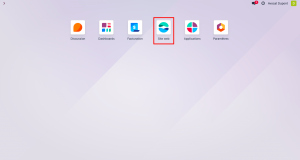
2. In the general menu of the “Website”, choose the sub-menu “Settings”.
A drop-down menu appears. Click on the “Settings” section.

3. In the “Settings” section, a new menu appears on your left. Please click on the “General Settings” section.
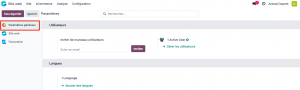
4. In the “General Settings” page, please scroll down to the section called “Developer Tools”.
Press “Activate developer mode (with assets)”.
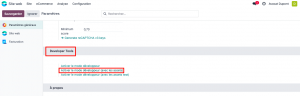
5. Once developer mode is activated, the “Settings” sub-menu presents a new section called “Websites”.
Under the general “Website” menu, in the “Settings” sub-menu, click on the “Websites” section.
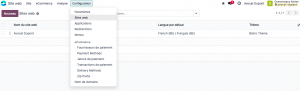
6. Then, click on the name of the website where you want to place the Symplicy form.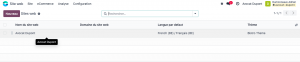
7. Place the Symplicy script in the Header slot (“Custom Head Code”) provided for this purpose :
<script src="https://casus.symplicy.com/app.js?uuid=*UUID*"></script>
Replace the *UUID* part with the Identification Code (UIDD) that was provided to you when you subscribed.
Example of code with UUID : <script src="https://casus.symplicy.com/app.js?uuid=0000-1111-2222-3333"></script>
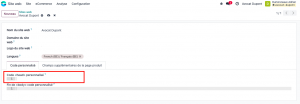
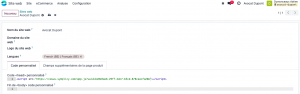
The Symplicy script is properly injected into your site’s code.
Step 2: Define the buttons that will open the form popup.
There’s a very easy way to communicate to our script which buttons should trigger the form popup.
1. Go into your Odoo site editor.

2. Add to your button (“Call to action”) a URL: https://symplicy.com#symplicy
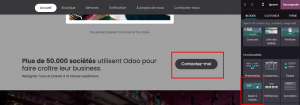
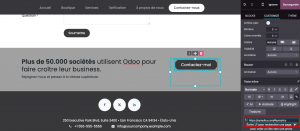
3. Save.

